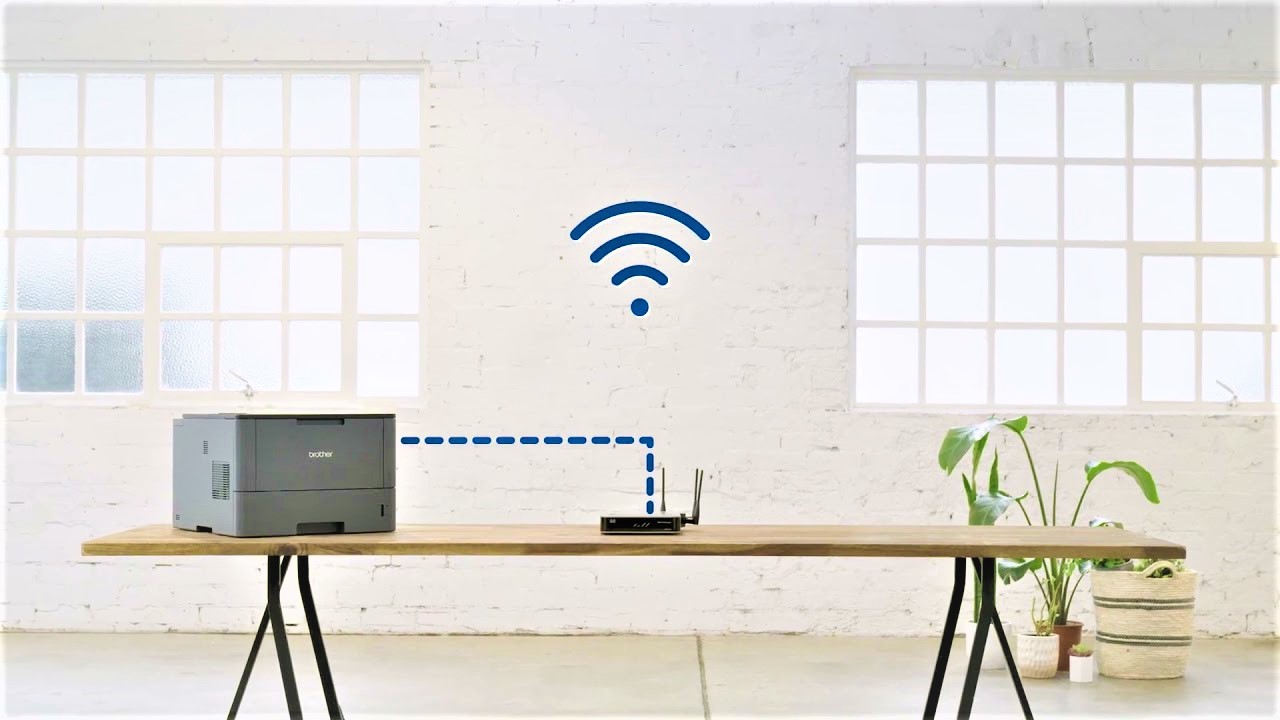A Step-by-Step Guide to Connecting Your Printer to Wi-Fi
In our digital age, wireless connectivity has become a standard feature in many devices, including printers. Connecting your printer to Wi-Fi can streamline your printing process, allowing you to print from multiple devices without the hassle of cables. Whether you’re using a home printer or setting up a printer in your office, the process is relatively straightforward. Here’s a step-by-step guide to help you get started:
- Check Your Printer: Before you begin the setup process, ensure that your printer is Wi-Fi compatible. Most modern printers come with built-in Wi-Fi capabilities, but older models may require a separate wireless adapter.
- Access the Printer’s Control Panel: To connect your printer to Wi-Fi, you’ll typically need to access its control panel. This is usually done by pressing the “Menu” or “Settings” button on the printer. Refer to your printer’s manual if you’re unsure how to access the control panel.
- Navigate to the Wi-Fi Settings: Once you’ve accessed the control panel, navigate to the Wi-Fi settings. This option may be labeled differently depending on your printer model, but it’s usually found under the “Network,” “Wireless,” or “Setup” menu.
- Select Your Wi-Fi Network: Your printer will scan for available Wi-Fi networks. Once the scan is complete, select your Wi-Fi network from the list of available options. If your network is password-protected, you’ll be prompted to enter the Wi-Fi password.
- Enter the Wi-Fi Password: Use the printer’s keypad or touchscreen to enter the Wi-Fi password. Take your time and ensure that you enter the password correctly to avoid any connectivity issues.
- Complete the Setup Process: After entering the Wi-Fi password, follow the on-screen instructions to complete the setup process. This may involve confirming your network settings and selecting any additional preferences.
- Print a Test Page: Once the setup process is complete, it’s a good idea to print a test page to ensure that your printer is properly connected to Wi-Fi. You can usually do this directly from the printer’s control panel or from your computer or mobile device.
- Install Printer Software: If you haven’t already done so, install the printer software on your computer or mobile device. This software is often available for download from the printer manufacturer’s website and will allow you to print wirelessly from your devices.
Conclusion:
Connecting your printer to Wi-Fi can enhance your printing experience by providing greater flexibility and convenience. By following the step-by-step guide outlined above, you can easily set up your printer to connect to your Wi-Fi network. Whether you’re printing from a computer, smartphone, or tablet, wireless connectivity allows you to print from anywhere in your home or office. Say goodbye to cumbersome cables and hello to effortless printing with Wi-Fi-enabled printers.