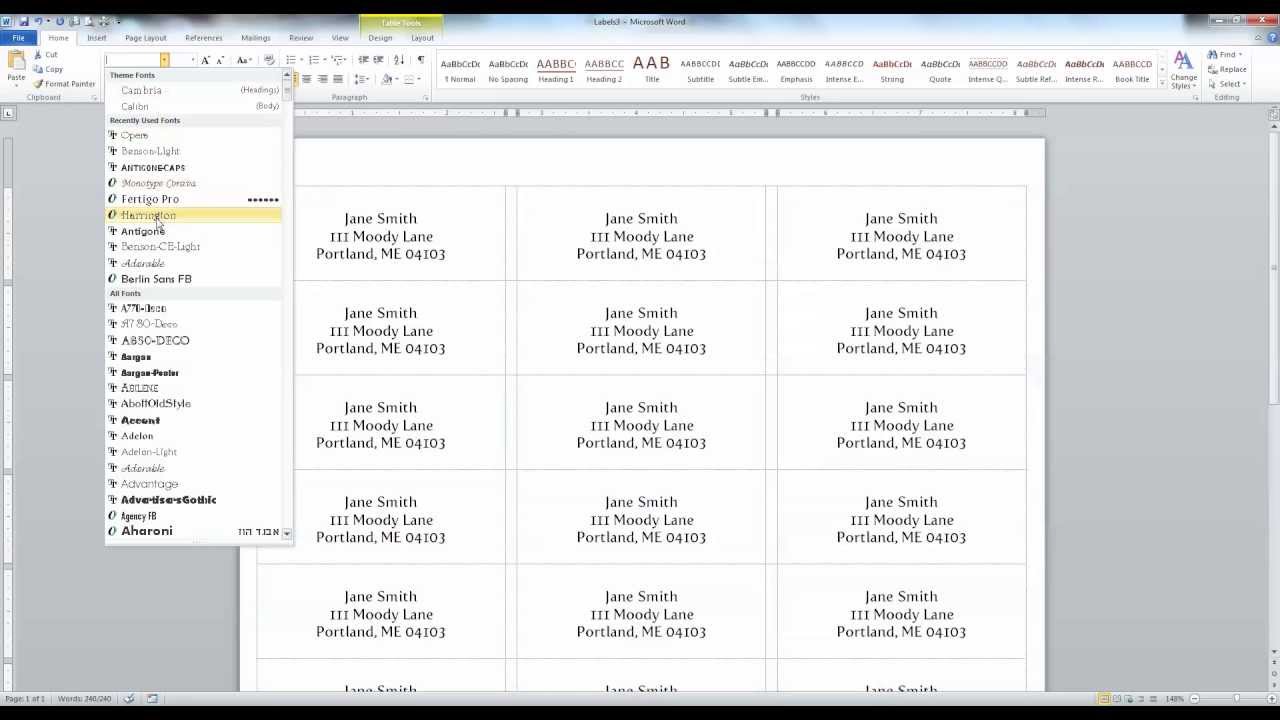How to Print Labels from Word: A Step-by-Step Guide
Printing labels from Microsoft Word can be a convenient way to create professional-looking labels for various purposes, such as mailing, organizing, or labeling products. Whether you’re sending out invitations, organizing your files, or labeling products for sale, Word provides a simple and efficient method to design and print labels. In this article, we’ll walk you through the process step by step.
Step 1: Open Microsoft Word
Begin by opening Microsoft Word on your computer. You can do this by clicking on the Word icon in your applications folder or by searching for “Word” in the search bar.
Step 2: Select the Labels Option
Once Word is open, go to the “Mailings” tab at the top of the window. In the “Create” group, click on the “Labels” option. This will open the Labels dialog box.
Step 3: Enter Label Details
In the Labels dialog box, you can enter the details for your labels. Start by typing the text you want to appear on your labels in the “Address” box. You can also choose the type of label you’re using by clicking on the “Label” button and selecting the manufacturer and product number of your labels.
Step 4: Customize Label Options
After entering your label details, you can customize the appearance of your labels by clicking on the “Options” button. Here, you can adjust the font, font size, alignment, and other formatting options to suit your preferences.
Step 5: Preview Your Labels
Once you’ve customized your label options, click on the “Preview” button to see how your labels will look. This will open a new document with a preview of your labels laid out on the page.
Step 6: Print Your Labels
If you’re satisfied with the appearance of your labels, you can proceed to print them. Make sure your printer is connected and loaded with the appropriate label sheets. Go to the “File” menu and select “Print” to open the Print dialog box. Here, you can choose your printer and adjust any print settings as needed. Click “Print” to print your labels.
Conclusion
Printing labels from Word is a straightforward process that allows you to create professional-looking labels for various purposes. By following the steps outlined in this guide, you can easily design and print labels tailored to your specific needs. Whether you’re sending out invitations, organizing your files, or labeling products for sale, Word provides a versatile platform for creating custom labels with ease. So, the next time you need to print labels, save yourself time and effort by using Microsoft Word’s built-in labeling feature.